Advanced search
Combining search lines
Use the Advanced search interface to add and combine search lines. There is no limit to the number of search lines you can add.
- click the + button to add additional search lines
- check tick boxes and select AND or OR to combine search lines, or type set combinations in manually (e.g. #1 and #2).
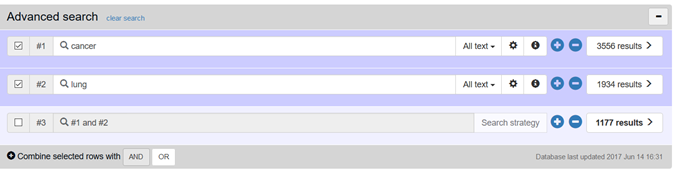
Field searching
Use the Advanced search interface to search specific record fields.
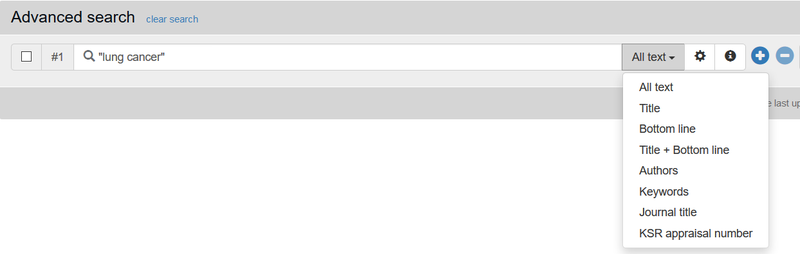
- Author searches should use the format Smith, J* to retrieve all authors with the surname Smith and the first initial J
- Journal searches support either the full journal title (e.g. British Medical Journal) or the NLM abbreviation (e.g. BMJ)
Limiting results
KSR Evidence results can be limited (filtered) in two ways:
- Limit search by ROBIS assessment, Date published and Date added using the drop-down Search Options button in the Advanced search interface:
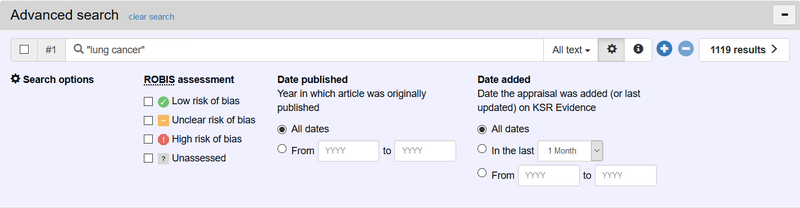
- Filter results by ROBIS assessment, Publication date, Author and Journal by using the limits in the left hand column on the results page:
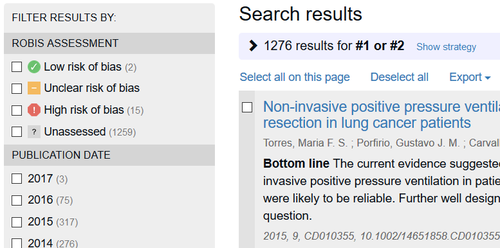
- ROBIS Assessments are judged at being of either High, Unclear or Low risk of bias, or are currently unassessed. You can choose to search across more than one of these categories
- Publication Date refers to the date of publication of the original article. You can choose to search across more than one of these categories
- Author searches are for all publication authors. Selecting multiple authors limits publications to those records containing all the authors selected
- Journal searches on journal title. Only one journal title may be selected to limit results
Click on Clear Filters to remove any filters applied. Filters are automatically removed when a new search is run.
Sorting results
- Sort your results by Risk of Bias or Publication Date by clicking on the drop-down menu above the search results

Viewing a search strategy
- Click on Show strategy to display your strategy. The line highlighted within the strategy shows which results you are currently viewing
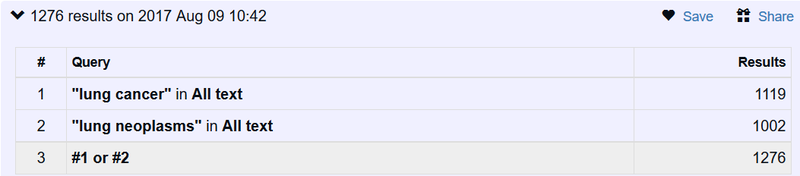
Saving a search strategy
- Click on the Save button above the results to save your search strategy. You can then specify a search name, and select frequency of email alerts, if required. Results are saved to your personal user account (link at the top of the screen)
Running a saved search
- Re-run a search by clicking on the search title in your saved searches. Note that this will overwrite anything currently in your search history.
- Add a saved search to your existing search strategy by clicking on the heart icon
 on the last line of your current strategy.
on the last line of your current strategy.
![]()
Please not that you cannot currently add a search strategy below a line combination search. Just add in another (blank) search line, and add your new strategy below this.
Sharing a search strategy
- Share your search strategy by clicking on the Share button within your list of saved searches. This displays a URL which can be copied and sent to another database user. The shared search is active unless deleted from the creator’s account.
- Changes can be made to the saved search by the strategy recipient, but note that any changes made will remove limits applied by the strategy creator.